User:Siwhitehouse/sandbox/documentation/Editing Wikidata/Create Account
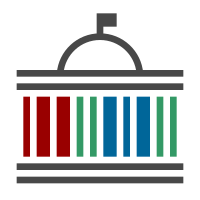
This page is mainly for people who are new to editing Wikidata. It is also specific to people working on the every politician WikiProject. For a general introduction to Wikidata please visit the Wikidata Help portal.
We will set up a user profile, create a user page and add some information connecting you to this project.
Create your Wikidata account[edit]
Select “Create Account” in the top right hand corner of any page on Wikidata and choose a username and password.
Create your user page[edit]
Once you have an account set up you will automatically have your own user page which you go to by clicking on your username. A link to this appears at the top of any page on Wikidata when you are logged in. It is highlighted in green in the image below.

Clicking on your username will take you to a page with no text.

This page is a place for you to describe yourself, your work and what you are doing on Wikidata. You can create a new page and start editing by clicking on ‘Create’. The first thing you will see is a pop-up box welcoming you to Wikidata.

This documentation shows you how to add information using wiki markup (the syntax and keywords used by the MediaWiki software to format a page) rather than the visual editor. Click on “Start editing” and you’ll be presented with an empty box as shown below.

You can use the “Help” drop down menu to show some of the common notation that wiki markup uses to annotate text.
Add a template to your user page[edit]
To get started click on the edit tab and then copy and paste the wiki markup below into your userpage.
{{user info
| full name =
| job title =
| organization =
| about me =
| about my work =
| contact me =
}}
You should see something like the image below. Click on Publish Page.

You should now see something like this.

Notice that you now have some new tabs to the left of the search box. We will be switching between ‘Read’ and ‘Edit’ while we edit our information.
For the rest of this section we will concentrate on adding some information about you.
Add information about yourself[edit]
Click on ‘Edit’. Enter information about yourself to the right of the equals signs in the mark up.
{{user info
| full name = Simon Whitehouse
| image name =
| hover text = Simon Whitehouse Political Researcher for mySociety
| job title = Political Researcher
| organization = mySociety
| short quote =
| about me =
*Currently at: {{Q|10851773}}.
| about my work = I work as a Political Researcher at {{Q|10851773}}, primarily working on projects aiming to gather consistently-structured data on every elected representative in the world. We are [https://meta.wikimedia.org/wiki/Grants:Project/EveryPolitician currently funded] by a {{Q|180}} grant to help improve the level of political information within Wikidata. You can follow along with that at [[Wikidata:WikiProject every politician]].
| disclaimer = This account is used for my work for mySociety, but not exclusively so. A high proportion of edits made using this account will be as part of my employment, but some will be made out of general interest.
| contact me = [mailto:simon@mysociety.org E-mail] .
}}
For example, the markup above generates the page shown below. We won't be covering the details of the wiki markup we have used in this documentation. You can find out more about the use of wiki markup syntax and keywords on the WikiText page.

MySociety have some standard text for employees who are editing Wikidata while working on the Democratic Commons. It appears under “My work” in the image above. You don’t have to copy any of this. Do feel free to explore adding as much information about yourself as you like.
After adding information about yourself to your profile you might like to configure your account for every politician.