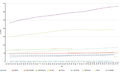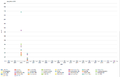Shortcut: wd:WDQS/Result viewsWikidata:SPARQL query service/Wikidata Query Help/Result Views/hy

This page helps you to understand the various possibilities to display results on SPARQL query service.
The query example page contains many good examples you can try!
After running a query, you can choose with the "Display" button which result view you want to display. Depending on your query and the data type, some of the views will be available.
Table (default)
Shows the result data as a table. It is the default view for results and can display every data type.
Will map every variable from the SPARQL select clause to a formatted table column.
-
Table Result
-
Table Result on small screens with flipped columns
Image Grid

Shows the result data as a grid with images.
Every grid item has a big picture and opens the gallery when clicking on it.
Contents an item is the formatted row data.
| Variable | Data Type | Mapping | Description |
|---|---|---|---|
| * | Commons Media | Grid Item | Image columns will create a grid item. |
Rows containing no image will be ignored.
It’s nonetheless possible to include no image rows in the result by modifying the sparql by including a default image in case the image variable is not bound:
optional {
?item wdt:P18 ?img_ .
}
bind (if(bound(?img_),
?img_,
<http://commons.wikimedia.org/wiki/Special:FilePath/File:Profile_avatar_placeholder_large.png>) as ?image) # [[:commons:File:Profile_avatar_placeholder_large.png]] as a placeholder
Here the file commons:File:Profile avatar placeholder large.png is used as a placeholder, you can use your own
Options
| Option name | Type | Նկարագրություն |
|---|---|---|
hide
|
One or more variable names (strings, starting with ?), single value or array
|
Don’t show these variables in the result. |
Քարտեզ
Shows the result data as map with OpenStreetMap data.
| Variable | Data Type | Mapping | Նկարագրություն |
|---|---|---|---|
| * | Coordinate or Geographic shape | Map Marker | Columns will create a marker on the map.
Content of that marker is the formatted row data. |
| ?layer | Map Marker Layer | Creates a colored map layer that allows filtering. | |
| ?rgb | Գույն | Color Map Marker | Example 000000 for black color. |
Technically, any well-known text literal can be displayed, not just a point coordinate.
Non-point geometry values are never stored on Wikidata, but they can be constructed in SPARQL using functions like CONCAT() and STRDT() –
see this map of Czech railway lines for an example of LINESTRING() geometry.
Options
specify using e.g. #defaultView:Map{"hide":["?foo", "?bar"],"layer":"?bar"}, using an array when there are multiple variables.
| Option name | Type | Նկարագրություն |
|---|---|---|
hide
|
One or more variable names (strings, starting with ?), single value or array
|
Don’t show these variables in the result. |
layer
|
One or more variable names (strings, starting with ?), single value or array
|
Use these variables for the map layer, instead of the default ?layerLabel, ?layer.
|
markercluster
|
boolean or object |
|
Line, Bar, Scatter and Area Chart
Shows one of these chart types.
| Variable | Data Type | Mapping | Նկարագրություն |
|---|---|---|---|
| * | Number
Label DateTime |
X-Axis
Y-Axis |
First will be X-axis, second Y-axis |
| * | Label | Category / Legend Item (optional) | Will only be used after the above are mapped |
| * | Պիտակ | Storyboard / Animation (optional) | Will only be used after the above are mapped |
Bubble Chart

Shows a bubble chart where the size and the color of the bubble can configured.
When an item is provided a bubble is linked to Wikidata.org.
| Variable | Data Type | Mapping |
|---|---|---|
| * | Պիտակ | Bubble Label |
| * | Number | Bubble Size |
| * | Տարր | Bubble Link (optional) |
| ?rgb | Գույն | Bubble Color (optional) |
Tree Map

Shows a zoomable tree map.
| Variable | Data Type | Mapping | Description |
|---|---|---|---|
| * | Պիտակ | Պիտակ | 1st label in a row will be 1st level in tree map. 2nd label will be 2nd level. 3rd label will be 3rd level etc.. |
| * | Տարր | Link (optional) | |
| * | Քանակ | Չափս |
Ծառ
Shows an expandable tree.

| Variable | Data Type | Mapping | Նկարագրություն |
|---|---|---|---|
| * | Տարր | Node ID | First item will be a root node the following items in the same row will be nested. |
| * | Պիտակ | Node Label (optional) | Labels will be appended to current node. |
| * | Number | Node Label (optional) | |
| * | Commons Media | Տառռի պատկեր |
Timeline

Shows a explorable timeline.
| Variable | Data Type | Mapping | Նկարագրություն |
|---|---|---|---|
| * | DateTime | Item Point in Time
Item End Point in Time |
First date in a row sets the item position in the timeline.
If a second date is present a start and end date will be set. |
| * | Commons Media | Տառռի պատկեր |
Options
| Option name | Type | Նկարագրություն |
|---|---|---|
hide
|
One or more variable names (strings, starting with ?), single value or array
|
Don’t show these variables in the result. |
Dimensions

Shows dimension and their links.
It also allows filtering them by selecting an axis fraction.
This type of graph is also known as parallel coordinates.
| Variable | Data Type | Mapping | Նկարագրություն |
|---|---|---|---|
| * | Պիտակ | Dimension | Every column in the result row is mapped to a dimension |
| * | Number | ||
| * | DateTime |
Graph
Shows an interactive graph that allow hierarchically ordering and exploring items.
| Variable | Data Type | Mapping | Description |
|---|---|---|---|
| * | Տարր | Node ID | First item in a row of output variables will have an arrow pointing to the items in the same row. |
| * | Պիտակ | Node Label (optional) | |
| * | Commons Media | Node Image (optional) | |
| ?rgb | Գույն | Node Color (optional) | Color of the item just before the rgb variable. Example 000000 for black color. |
| * | Number | Node Size (optional) | |
| ?edgeLabel | Պիտակ | Edge Label (optional) |

Additional Information
RDF Data Type Mapping
| RDF Type | RDF Data Type | Constraint | Data Type |
|---|---|---|---|
| URI | String starts with http://www.wikidata.org/entity/Q |
Entity | |
| URI | String starts with http://commons.wikimedia.org/wiki/Special:FilePath |
Commons Media | |
| Literal | http://www.w3.org/2001/XMLSchema#dateTime | DateTime | |
| Literal | http://www.opengis.net/ont/geosparql#wktLiteral | Coordinate | |
| Literal | http://www.w3.org/2001/XMLSchema#double
http://www.w3.org/2001/XMLSchema#float http://www.w3.org/2001/XMLSchema#decimal http://www.w3.org/2001/XMLSchema#integer http://www.w3.org/2001/XMLSchema#long http://www.w3.org/2001/XMLSchema#int http://www.w3.org/2001/XMLSchema#short http://www.w3.org/2001/XMLSchema#nonNegativeInteger http://www.w3.org/2001/XMLSchema#positiveInteger http://www.w3.org/2001/XMLSchema#unsignedLong http://www.w3.org/2001/XMLSchema#unsignedInt http://www.w3.org/2001/XMLSchema#unsignedShort http://www.w3.org/2001/XMLSchema#nonPositiveInteger http://www.w3.org/2001/XMLSchema#negativeInteger |
Number | |
| Literal | Has no RDF Data Type | Պիտակ | |
| Literal | Ունի հատկություն xml:lang |
Պիտակ | |
| Literal | String matches /^[0-9A-F]{6}$/ |
Գույն |
Ֆորմատացում
There is special formatting for the following data types:
| Data Type | Format |
|---|---|
| Entity | Link to Wikidata.org
Label is shortened to wd:Qxx Explore an item (magnify icon) |
| DateTime | MM DD, YYYY
Tooltip shows raw ISO timestamp |
| Commons Media | Link to Commons.Wikimedia.org
Displaying Gallery ( image icon ) |
Mobile / Responsive
Result views are made to work on different devices and resolutions. Their appearance may change depending on the space they can use.
Embed Mode
Result views can be linked or embedded via iframes. You can get the regarding link or code by clicking Link in the above menu.
See the difference: link to a query և link to a result or the embed code:
<iframe style="width:80vw; height:50vh;" scrolling="yes" frameborder="0" src="http://tinyurl.com/zwf4k2w">
Download results

There are several ways to export the results of a query.
JSON, TSV and CSV are three different open-standard formats to download the data, offered under the Download tab. To get results in XML format, click on Link > SPARQL endpoint.
You can also download some of the graphic views as a SVG file: this feature works with all the views except table, image grid, timeline, graph builder, map, and graph.
Default View
The default view can be change for each SPARQL query by using a comment:
#defaultView:[NAME]
Օրինակ՝
#defaultView:ImageGrid
Result view options
Result views can be configured with various options, which are specified in JSON (Q2063) format,
either following the defaultView comment (see previous section)
or following a separate view comment.
#defaultView:Map{"layer": "?typeLabel"}
#view:ImageGrid{"hide": "?coords"}
Title
Result views can show a title. The title can be set via a title comment.
#title:A title of your choice
Auto language
When using the magic keyword [AUTO_LANGUAGE] it is replaced by the users language when submitting the query. This allows writing a query with where the result is displayed in the users language.
Օրինակ՝
#<span lang="en" dir="ltr" class="mw-content-ltr">Use language of the user for display labels and fallback to english as default</span>
SERVICE wikibase:label {
bd:serviceParam wikibase:language "[AUTO_LANGUAGE],en" .
}
Auto coordinates
When using the magic keyword [AUTO_COORDINATES] it is replaced by the users location when submitting the query. This allows writing a query with the users' location.
Օրինակ՝
SERVICE wikibase:around {
?place wdt:P625 ?coordinate_location.
bd:serviceParam wikibase:center "[AUTO_COORDINATES]".
bd:serviceParam wikibase:radius "1".
bd:serviceParam wikibase:distance ?dist.
}